Creating an ASP.NET MVC Application – myPhoneBook
In this article all screen
shots are based out of Visual Studio 2012 but If you are using Visual Studio
2010 then you will find similar UIs there too.To Create a new MVC 4
application we need to click on 'New Project' menu. 'New Project' menu can be
accessed from the start page itself or File --> New --> Project
menu.
The below given image shows
how to create a New Project from start page.
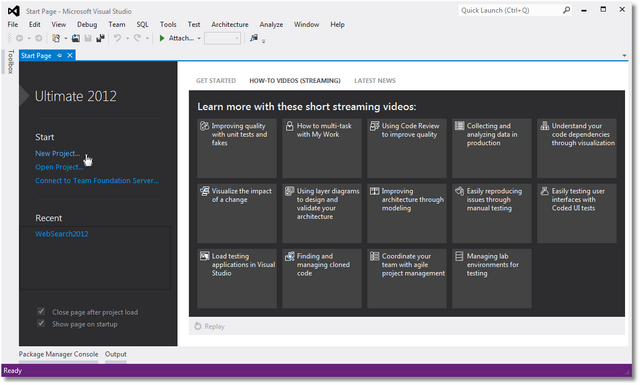
Creating New Project from File
-->New -->Project.
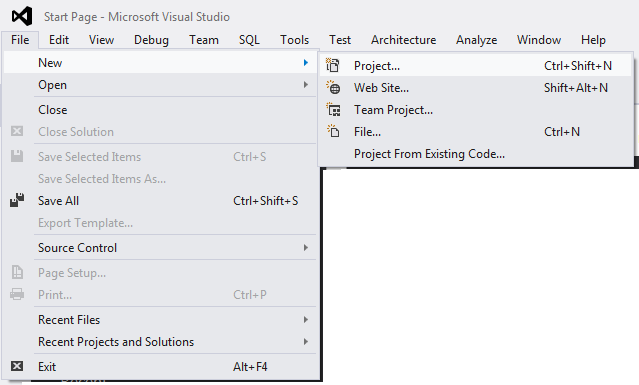
Clicking on New Project menu
will show a popup for selecting the required type of Project from the installed
templates list. We can create Windows Application or normal ASP.NET Web
Application etc using this popup but now we are more interested to create a new
ASP.NET MVC 4 Web
Application from scratch.
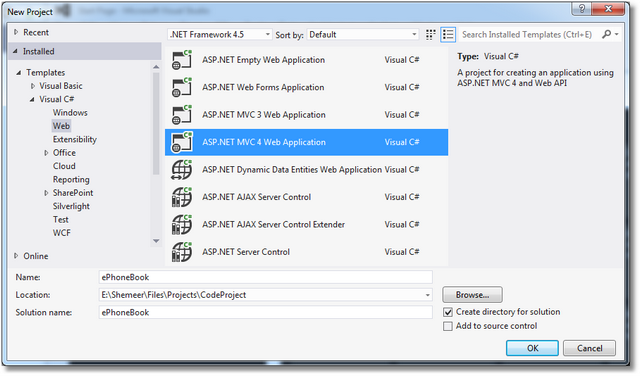
Give a proper name for this
new MVC 4
application and click 'OK' button. I have given 'ePhoneBook' name as I'm going
to use this project for all my MVC 4
series.
When you click 'OK', you’ll be
presented with another dialog with Project Templates
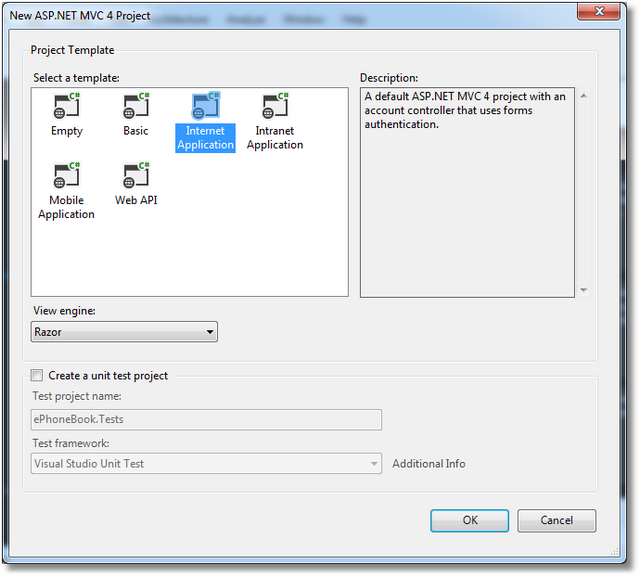
Select appropriate Project
Template (discussed in another section), View Engine and also
if you want you can opt for creating a Test Project for this application. You
can create a test project later also if you don't want to do right now. I have
selected the Internet Application with Razor View Engine.

No comments:
Post a Comment